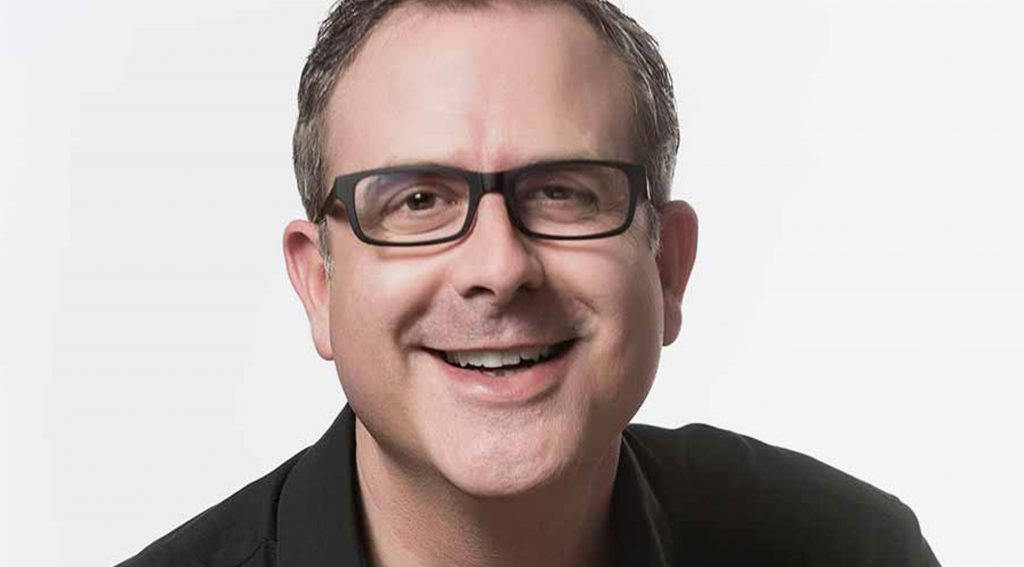Edit > Offset Duplications = Unchecked
I adjust this preference because, even though duplicating an object can replicate the last distance and direction I moved an object by Option-Drag (Ctrl-Drag on Windows), I like my duplicated objects to "stay put" until I do something with them.Edit > Arrow Keys > Pan > Disabled
The ways one can change the view of their design have evolved so much over the years that I find I never want to navigate this way. Plus, I don’t want to press an arrow key by accident and change my view, thereby disrupting my train of thought.Session > Create new Document on Startup = Unchecked
I rarely need a brand new, blank document available at my fingertips the moment I fire up Vectorworks. I’m usually working on an existing file, so I prefer to save myself the time of having to close the newly created document.Session > Display Classes in pop-up menus hierarchically = Unchecked
This is very much a personal preference, but I like seeing the entire Class name on one line, both in the pop-up menus and in the Navigation Palette and Organization dialog window (so I switch off hierarchical view there too).Session > Maximum number of Undos > 42
Vectorworks tech support recommends a maximum of 25 undos, but I like to live on the edge, so I have mine set to 42 (fellow Douglas Adams fans might appreciate this). For my needs, I also have “Undo View Changes” set to “Grouping Similar View Changes.”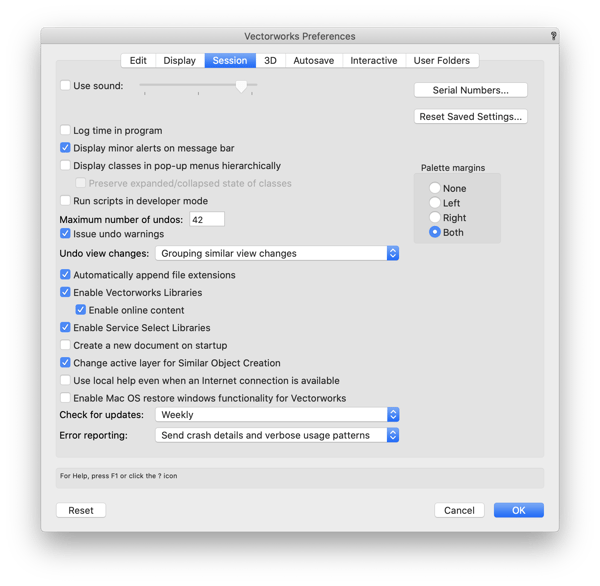
3D > Render mode... > OpenGL
I like my solids looking solid in 3D, the moment I switch from Top/Plan to a 3D view.3D > View... > Normal Perspective
The view looks more realistic than the default orthogonal view.Autosave = NN Operations, custom single location
I find that having the autosave interval set to “operations” — no matter how many it is — rather than “minutes” means that Vectorworks will wait until I complete my action before saving, instead of potentially saving while I am mid-action. I opt for a single backup location of my choosing to keep each of my project folders as “light” as possible; I have only a single backup folder that I need to manage and clean out when I tidy up old backups.Interactive > Interactive Appearance Settings… Object Highlighting-Pre-selection-Active Layer = Green
I find it useful to differentiate between what I am about to select versus what I currently have selected.That’s my list. I’ve found it only takes about a minute to set all of those preferences to my liking. Now, I’m not saying that you should change your Vectorworks Preferences to match mine. What I do recommend, however, is that whether you are a new or a long-time user, you take some time to look through yours and fine-tune Vectorworks to work for you. It’s quite customizable. VISIT THE COMMUNITY FORUM AND SHARE YOUR FAVORITE PREFERENCES.
About the Author
 Neil Barman is an architect in British Columbia, Canada and a product specialist with Vectorworks Canada, providing workflow consulting, software training, and support for clients across the country. He has a deep understanding of Vectorworks and enjoys empowering others to become efficient and create more with the software. He is also co-designer of Victoria, BC’s first LEED Platinum home. You can catch Neil at the 2020 Vectorworks Design Summit, where he’ll speak on templates and setting up your models.
Neil Barman is an architect in British Columbia, Canada and a product specialist with Vectorworks Canada, providing workflow consulting, software training, and support for clients across the country. He has a deep understanding of Vectorworks and enjoys empowering others to become efficient and create more with the software. He is also co-designer of Victoria, BC’s first LEED Platinum home. You can catch Neil at the 2020 Vectorworks Design Summit, where he’ll speak on templates and setting up your models.