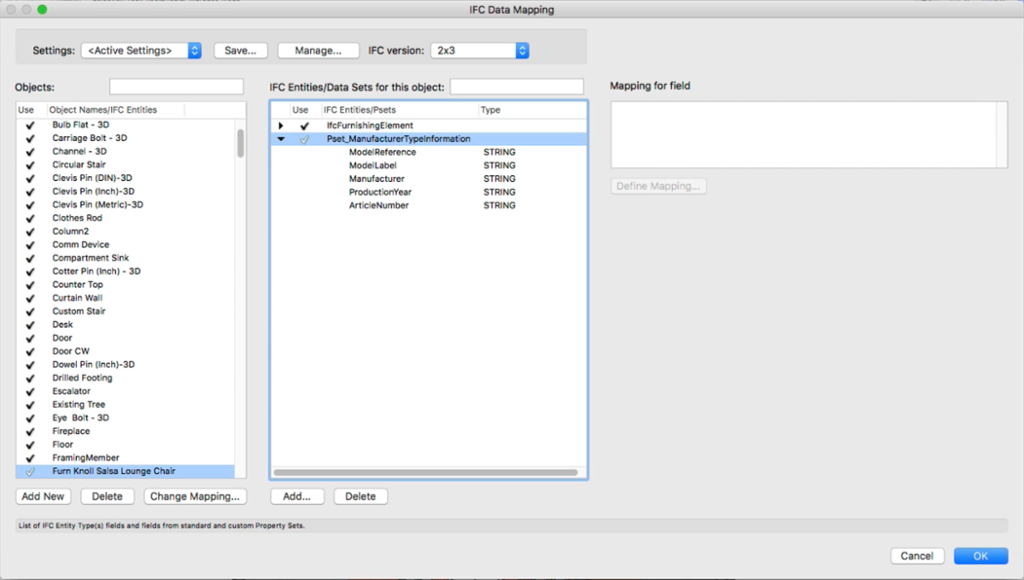Regain control of your open BIM projects with the Vectorworks IFC Data Mappings command. Exercise the flexibility to customize data mapping for individual objects and select which objects and data to include in the IFC export.
Discover the many benefits of the IFC data mapping feature, and the circumstances in which it should be used, from the video below (also available on the tips and tricks section of the Vectorworks Service Select page). Three and a half minutes is all it takes for you to learn to add a custom object, assign an IFC designation, map a variety of data to the object, and edit data mapping for existing objects.
Having trouble accessing the IFC Data Mappings command? Follow these steps to get to the appropriate menu for your workspace:
- Designer and Architect: AEC > IFC Data Mappings
- Landmark: Landmark > Architectural > IFC Data Mappings
- Spotlight: Spotlight > Architectural > IFC Data Mappings
HNavigate to the IFC Data Mappings command to assign IFC data to objects and symbols in the file, and/or define mapping formulas. The data mapping process will significantly improve your IFC export, making it easier for you to avoid roadblocks in your design routine.
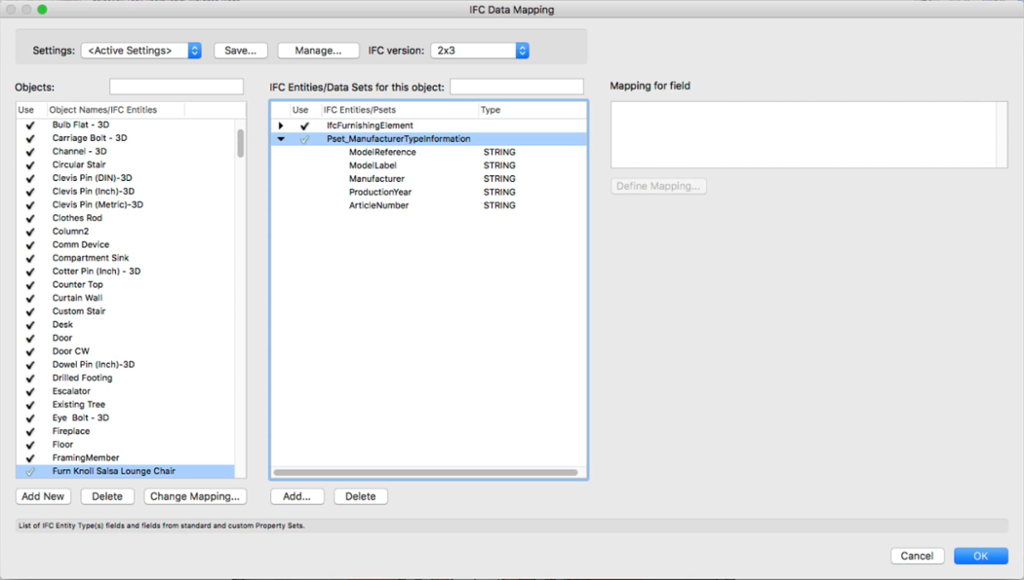
The IFC Data Mapping dialog box.
Take your BIM projects to the next level with the new IFC Data Mappings command. Watch the video above or visit the Vectorworks online Help to get started today.
Topics: Building Information Modeling, Spotlight, Tech Roundup, Vectorworks Service Select, Architect, BIM, IFC Data Mapping, IFC export, Landmark, August Tech Roundup, Vectorworks online Help, IFC designation, Designer