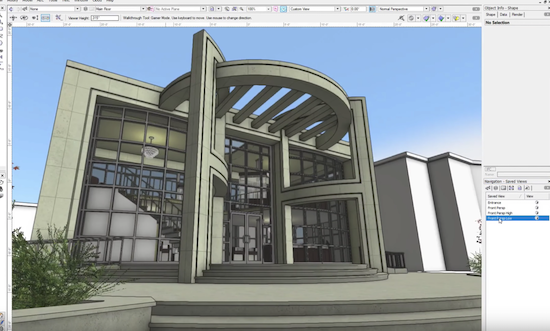Looking to optimize your workflow with clients through the use of Vectorworks software? Then take two minutes out of your busy, design-filled schedule to learn about the view transition animation Vectorworks preference. This feature allows you to smoothly animate the transition from one view to another, resulting in a constant understanding of your designs so you can more effectively refine your models and present design views and options to your clients.
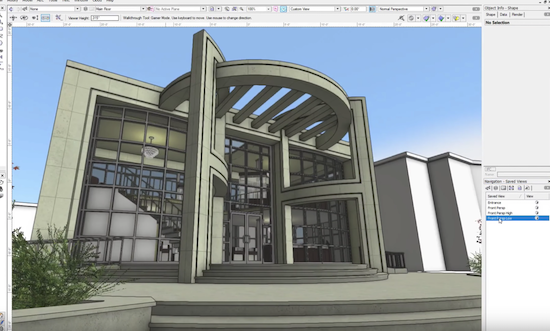
A “Front Perspective Low” view of this particular design.
In addition to presenting various angles of your design, you can control the length of time when switching between views. Simply edit a script associated with the preference, and change its time value. The higher the value, the slower and more dramatic the shift will be between views, and vice versa. Run the script to see the results and modify the number of seconds between views as desired. Gaining control over the transition speed will allow you to fully take advantage of this feature as you present the animation to your client.
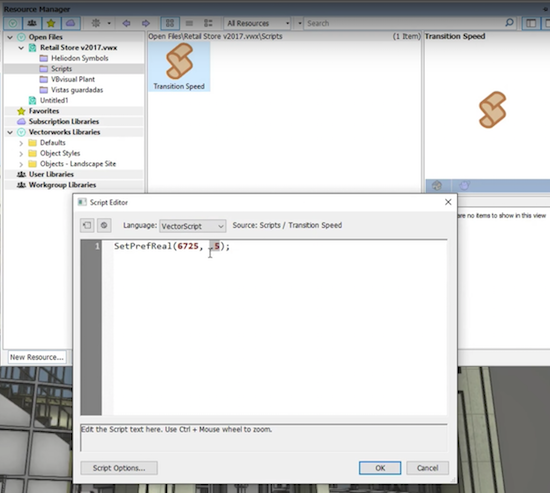
In the Script Editor, you can change the number of seconds it will take to transition between views in your document.
The view transition animation preference is enabled by default. Simply select a saved, standard, or custom view, and as you switch to another view, the software automatically fills in the frames between views. This setting is global, so you will have one speed for every change between different views. You can import this script into other Vectorworks files, or create your own script using the parameters shown in the Script Editor.。
To gain more insight about how to use this feature in action and improve your presentations for clients, watch the “View Transition Animation Speed” video here.